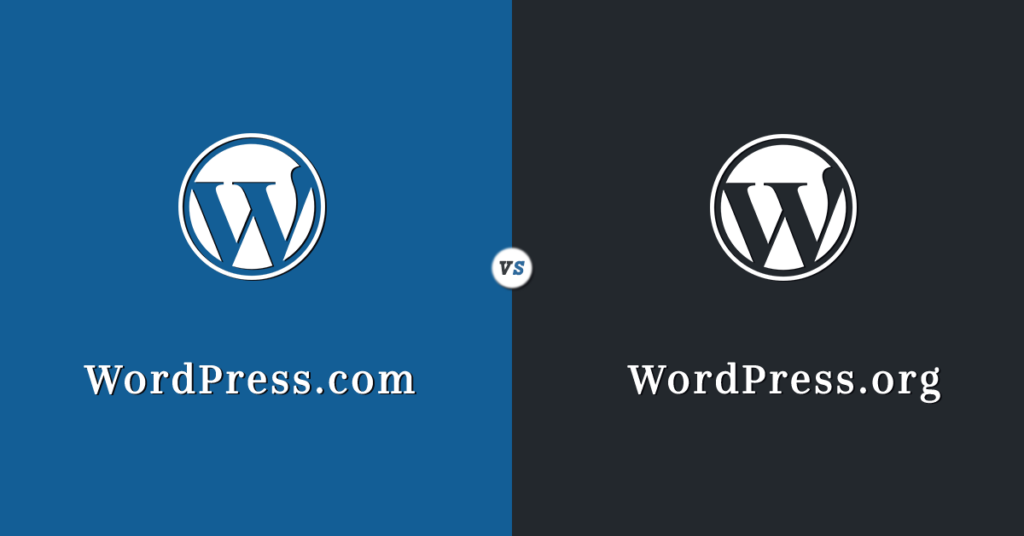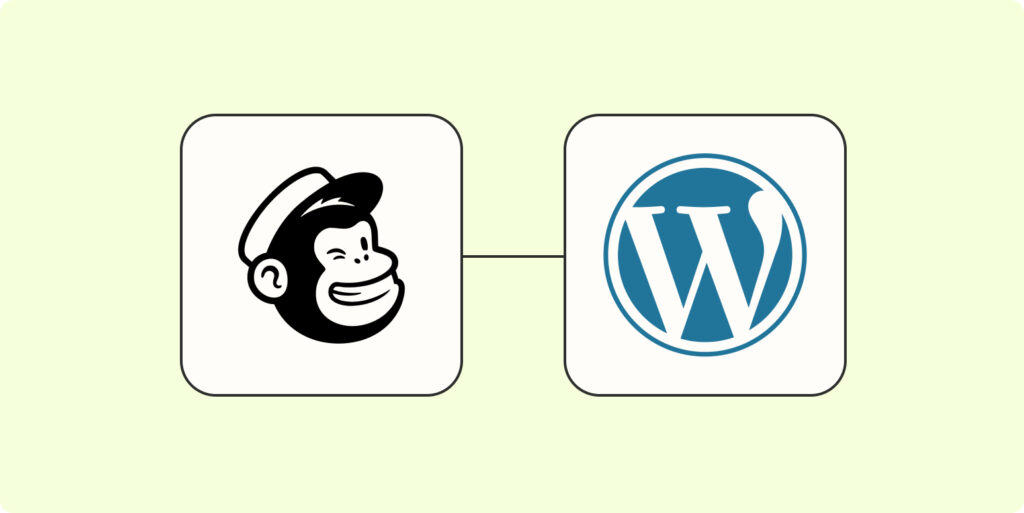Migrating your WordPress site to a new host can seem like a daunting task, but it can bring a range of benefits and improvements to your website’s performance. In this section, we will explore why you might consider migrating your WordPress site and the advantages of moving to a new hosting provider.
Why Migrate Your WordPress Site?
There are several reasons why you might choose to migrate your WordPress site to a new host. Here are a few common scenarios:
- Performance Issues: If your current host is experiencing frequent downtime or slow loading times, it can negatively impact user experience and SEO. Migrating to a more reliable and faster host can help improve your website’s performance.
- Scalability: As your website grows and attracts more traffic, you may need a hosting solution that can handle increased resource demands. Migrating to a host that offers scalable options can ensure your site remains stable and accessible.
- Better Customer Support: If you’re facing challenges with your current host’s customer support, such as slow response times or lack of expertise, migrating to a host with a reputation for excellent support can provide peace of mind and timely assistance when needed.
- Cost Optimization: If you’re paying high fees for your current hosting plan and not utilizing all the resources, migrating to a host that offers more cost-effective plans can help you save money while still meeting your website’s needs.
- Additional Features and Technologies: Migrating to a new host can provide access to advanced features and technologies that can enhance your website’s functionality and security. For example, some hosts offer built-in caching, automatic backups, or staging environments.
The Benefits of Migrating to a New Host
Migrating your WordPress site to a new host can offer several advantages, including:
| Benefits of Migrating to a New Host |
|---|
| Improved website performance and loading times |
| Increased reliability and uptime |
| Access to better customer support |
| Scalability to accommodate growing traffic |
| Cost optimization |
| Enhanced security features |
| Availability of advanced technologies and features |
By migrating to a new host, you can optimize your WordPress site’s performance, improve user experience, and ensure the scalability and stability of your website. It’s important to carefully assess your hosting needs and choose a reputable hosting provider that aligns with your requirements. For recommendations on selecting the best web hosting for WordPress, check out our article on best web hosting for WordPress.
In the following sections, we will guide you through the steps involved in migrating your WordPress site, from preparing for migration to finalizing the process. Let’s get started!
Preparing for Migration
Before embarking on the process of migrating your WordPress site to a new host, it’s essential to make thorough preparations. This will help ensure a smooth and successful migration. In this section, we will cover three important steps: backing up your WordPress site, assessing your hosting needs, and choosing a new hosting provider.
Backup Your WordPress Site
Before making any changes or transferring your website, it’s crucial to create a backup of your WordPress site. This step acts as a safety net in case anything goes wrong during the migration process. A backup allows you to restore your site to its previous state if needed.
There are several ways to back up your WordPress site, including using plugins, manual backups, or relying on your hosting provider’s backup services. Whichever method you choose, ensure that the backup includes both your website files and the database. This way, you have a comprehensive backup that can be easily restored if necessary.
For detailed instructions on how to back up your WordPress site, refer to our article on how to backup a WordPress website.
Assess Your Hosting Needs
Migration presents an opportunity to reassess your hosting needs and determine if your current hosting arrangement is meeting them. Consider factors such as website traffic, storage requirements, performance expectations, and any specific features or technologies you may require.
Ask yourself questions such as:
- Is your website experiencing slow loading times or performance issues?
- Do you require more storage space or bandwidth to accommodate your website’s growth?
- Are you looking for specific features like staging environments or automatic backups?
By assessing your hosting needs, you can ensure that your new hosting provider aligns with your requirements and provides an optimal environment for your WordPress site.
Choose a New Hosting Provider
Selecting a new hosting provider is a critical decision in the site migration process. When choosing a new host, consider factors such as reliability, performance, customer support, pricing, and scalability.
Research different hosting providers and read reviews to gather insights into their reputation and track record. Look for providers that specialize in WordPress hosting and offer features tailored to the platform’s unique requirements. Take into account factors such as server uptime guarantees, security measures, and the availability of one-click WordPress installations.
To help you make an informed decision, check out our article on best web hosting for WordPress. It provides an overview of some popular hosting providers and their features.
By carefully assessing your hosting needs and choosing a reputable hosting provider, you can set a solid foundation for a successful WordPress site migration. These preparations will ensure that your website remains secure, performs optimally, and meets your specific requirements in its new hosting environment.
Steps to Migrate Your WordPress Site
Migrating your WordPress site to a new host can seem like a daunting task, but with the right steps, it can be a smooth and hassle-free process. Follow these steps to successfully migrate your WordPress site to a new host.
Step 1: Set Up Your New Hosting Account
Before you can migrate your WordPress site, you’ll need to set up a new hosting account with your chosen hosting provider. This involves selecting a hosting plan that meets your needs, registering a domain if necessary, and setting up the necessary server configurations. Make sure to choose a reputable and reliable hosting provider that offers excellent support and features tailored to WordPress websites.
Step 2: Export Your WordPress Database
To migrate your site, you’ll need to export your WordPress database from your current hosting account. This database contains all your site’s content, such as posts, pages, comments, and settings. Most hosting providers offer a web-based interface like phpMyAdmin to access your database. Export the database as a .sql file, which you can later import into your new hosting account.
Step 3: Transfer Your Website Files
In addition to the database, you’ll also need to transfer your website files to the new hosting account. This includes your WordPress core files, themes, plugins, and any uploaded media. The easiest way to transfer these files is by using an FTP (File Transfer Protocol) client. Connect to your current hosting account via FTP, navigate to your WordPress installation directory, and download the files to your local computer. Once downloaded, connect to your new hosting account via FTP and upload the files to the appropriate directory.
Step 4: Import Your Database to the New Host
With your new hosting account set up and your website files transferred, it’s time to import your WordPress database to the new host. Access your new hosting account’s database management tool, such as phpMyAdmin, and create a new database. Next, import the .sql file you exported in Step 2 into the newly created database. This will populate the database with your site’s content.
Step 5: Update Your Domain’s DNS Settings
To complete the migration, you’ll need to update your domain’s DNS (Domain Name System) settings to point to your new hosting account. This ensures that when users access your domain, they are directed to the new hosting server. Contact your domain registrar or DNS provider for guidance on updating your DNS settings. Depending on the provider, it may take some time for the changes to propagate.
By following these steps, you can successfully migrate your WordPress site to a new host. Remember to test your migrated site thoroughly and address any issues that may arise. Additionally, don’t forget to update any necessary configurations, such as permalinks and site URLs, to ensure your site functions correctly on the new hosting account.
Testing and Troubleshooting
After migrating your WordPress site to a new host, it’s essential to thoroughly test your site to ensure everything is functioning correctly. During this testing phase, you may encounter common issues that can be troubleshooted. Let’s explore how to test your migrated WordPress site and address some troubleshooting tips.
Testing Your Migrated WordPress Site
To ensure a smooth transition, it’s crucial to test your migrated WordPress site. Here are some key areas to focus on during the testing phase:
- Website Functionality: Check if all the pages, posts, images, and other media elements are displaying correctly. Test navigation links, buttons, forms, and any interactive features to ensure they are working as expected.
- Performance: Evaluate the loading speed of your website. Use tools like GTmetrix or PageSpeed Insights to analyze the performance and identify any bottlenecks. Optimize images, leverage caching, and consider implementing a content delivery network (CDN) to enhance performance.
- Responsiveness: Test your website on various devices, including desktops, laptops, tablets, and smartphones, to verify that it displays correctly and is fully responsive. Ensure that the layout and content adapt seamlessly to different screen sizes and orientations.
- Plugins and Themes: Activate all the plugins and themes on your migrated site. Test each plugin’s functionality and verify compatibility with the new hosting environment. If any plugins or themes are not functioning properly, consider updating or replacing them with alternatives.
- Forms and Contact Information: Test all the forms on your website, including contact forms, newsletter sign-ups, and any other interactive forms. Ensure that the form submissions are being received correctly and that the contact information is being stored or forwarded to the appropriate recipients.
- E-commerce Functionality: If your website includes an online store or e-commerce functionality, thoroughly test the purchase process, including adding products to the cart, completing transactions, and verifying that payment gateways are functioning properly.
Common Issues and Troubleshooting Tips
During the testing phase, you may encounter some common issues that can be addressed with troubleshooting techniques. Here are a few examples:
| Common Issue | Troubleshooting Tips |
|---|---|
| Broken Links | Use a link checker tool to identify and fix broken links. Update internal links that may have changed during the migration process. |
| Missing Images | Double-check that all image files were transferred to the new host. Update image URLs if necessary. |
| Plugin Incompatibility | Disable and reactivate each plugin one by one to identify the conflicting plugin. Consider finding an alternative plugin or contacting the plugin developer for support. |
| Database Connection Issues | Verify the database credentials in your WordPress configuration file (wp-config.php). Ensure that the migrated database is properly imported and accessible. |
| Styling or Formatting Issues | Check for any CSS conflicts or missing theme files. Clear browser cache and refresh the page to ensure you are viewing the latest version of your website. |
By thoroughly testing your migrated WordPress site and troubleshooting any issues that arise, you can ensure a seamless transition to your new host. Remember to keep backups of both your original and migrated site throughout the process for added security.
Finalizing the Migration
Once you have successfully migrated your WordPress site to a new host, there are a few important steps to take to ensure everything is running smoothly. In this section, we will cover three crucial tasks: updating plugins and themes, setting up redirects, and monitoring your migrated site.
Update Plugins and Themes
After migrating your WordPress site, it’s essential to update your plugins and themes to their latest versions. Outdated plugins and themes can pose security risks and may not be fully compatible with the new hosting environment. By keeping them up to date, you can ensure optimal performance and minimize vulnerabilities.
To update your plugins and themes, follow these steps:
- Log in to your WordPress admin dashboard.
- Go to the “Plugins” section.
- Check for any available updates and click on the “Update Now” link next to each outdated plugin.
- Repeat the same process for your themes by going to the “Appearance” section and selecting “Themes.”
- If you have custom themes or plugins, make sure to test them thoroughly after updating to verify compatibility.
Remember to regularly update your plugins and themes even after the migration to benefit from the latest features and security enhancements. For more information on optimizing your WordPress site, check out our article on best practices for WordPress optimization.
Set Up Redirects
Redirects are vital to ensure that visitors who try to access your old URLs are seamlessly redirected to the corresponding pages on your new host. Setting up redirects helps maintain search engine rankings, prevent broken links, and provide a smooth user experience.
To set up redirects, follow these steps:
- Identify the URLs of your old site that need to be redirected.
- Access your new hosting account’s control panel or use a plugin to manage redirects (e.g., Redirection, Simple 301 Redirects).
- Set up individual redirects from the old URLs to the corresponding new URLs on your site.
- Test the redirects to ensure they are working correctly by accessing the old URLs and verifying if they redirect to the new pages.
By implementing proper redirects, you can ensure that both search engines and users can access the updated content on your new host without any disruptions. For more guidance on setting up redirects, refer to our article on how to set up redirects in WordPress.
Monitoring Your Migrated Site
Once the migration is complete, it’s crucial to monitor your WordPress site to ensure it is functioning as expected. Regular monitoring allows you to identify and address any issues or performance degradation promptly.
Consider implementing the following monitoring practices:
- Check website uptime: Use a website monitoring service to monitor the uptime and availability of your site. This will help you identify any downtime issues and take corrective measures if necessary.
- Monitor website speed: Regularly test your site’s speed using online tools to ensure optimal performance. If you notice any slowdowns, consider optimizing your site or consulting with your hosting provider.
- Keep an eye on error logs: Monitor your site’s error logs to identify any recurring errors or issues. This can assist in troubleshooting and resolving any underlying problems.
- Stay updated with security: Regularly update your WordPress core, plugins, and themes to protect your site from potential security vulnerabilities. Additionally, consider using a malware scanner to scan your site for any malicious code or files. Learn more about how to scan a WordPress site for malware.
By actively monitoring your migrated site, you can quickly address any issues that arise and ensure a seamless experience for your visitors. Regular maintenance and monitoring are crucial for the long-term success of your WordPress site.
Congratulations on successfully migrating your WordPress site to a new host! By following these final steps, you can ensure that your site is up to date, properly redirected, and continuously monitored for optimal performance and user experience.